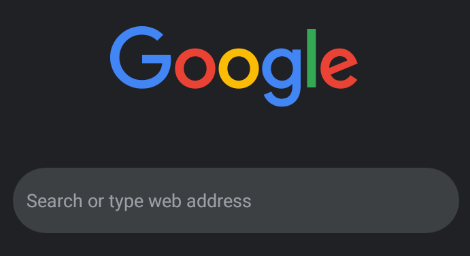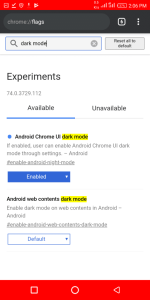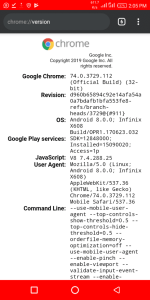Google Chrome doesn’t have a built-in dark theme like Mozilla Firefox and Microsoft Edge do, but you can get a dark Chrome browser in a few clicks. You can even apply a dark theme to every web page you visit.
Many people love it when an app look in Dark mode, it actually serves a purpose. In a dark room, or at night, the bright white background could hurt one’s eyes or annoy others in close toward a phone.
The dark mode is now been supported on the Google Chrome app for Android. Only if you are using the latest version of Chrome on your Android device which is version 74 and above, you can enable Dark mode by following the below steps:
How to Enable Dark Mode on Chrome
- Open your Chrome app.
- Go to chrome://version (to check if your Chrome version is 74 and above if it is then let’s move on, but if it is not, Update your Chrome from Google play store)

- Now Go to chrome://flags and search for “dark mode”.
- Tap the “Enable” box for Android Chrome UI dark mode, Also, enable Android web contents dark mode.
- Reopen Your Chrome Browser.
- Once these steps are finished, then go to Setting > Dark mode.

From there, you’ll see the box to tick that allows you to enable and disable Dark mode. This will work on both the app’s UI and on websites as well.