About setting up a socks5 proxy right? Or you are just here to read and bookmark till you are about to set it up, well no problem.
Today I will share with you the step-by-step method of setting up a socks5 proxy, but before we move to the set up I will like to clear some things out for you guys.
What’s SOCKs5 proxy itself?
SOCKS is an internet protocol that routes packets between a server and a client using a proxy server.
SOCKS5 is the latest and most up-to-date SOCKS protocol.
Where can I get a SOCKs5 proxy?
You can always get your SOCKs5 proxy from IPRoyal and MarsProxies, they have been the most trusted socks5 proxy provider around here, You can also check the list of best socks5 proxies.
Is socks5 proxy encrypted?
Not really, but the SOCKs5 proxy is more secure because it establishes a full TCP connection with authentication and uses the Secure Shell (SSH) encrypted tunneling method to relay the traffics.
Should you use SOCKS5 with a VPN?
Yeah, socks5 proxies are good at hiding your online identity, but your traffic isn’t encrypted, while VPNs are good at encrypting your traffic.
Don’t use SOCKS5 alone, use a VPN alone!!!.
Using the two is the best setup I can recommend and NordVPN.
Should you use a free SOCKS5 proxy?
Free proxies and free VPNs should be avoided, Here’s why;
Privacy and Online Safety Issues: For any service that you aren’t paying for, then have it in mind that you are not the customer but the “Product“.
All these free proxies always monitor users’ traffic and sell that data to third parties or use it in serving ads, which means you start getting ads related to most of the things you do or platforms you visit.
Setting Up SOCKs5 Proxy on Firefox(Applicable to Chrome)
Step 1: Download Firefox browser Here if you don’t have it yet when you are done setting up your Firefox browser or maybe you have it already and you’ve opened it.
Go to the Firefox Add-ons page, search for FoxyProxy add-on in the search box, or download directly here, after that click on the Add to Firefox button.
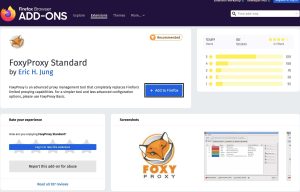 Step 2: Click the Add button in the pop-up box to add the FoxyProxy Standard to your browser.
Step 2: Click the Add button in the pop-up box to add the FoxyProxy Standard to your browser.
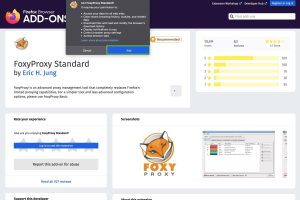
Step 3: Once the installation is completed, The FoxyProxy icon is added to your browser, you can find it somewhere in the top left corner of your browser.
![]()
Step 4: Click on the Foxyproxy icon and then click the Options button to see the FoxyProxy options.
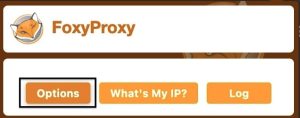
Step 5: A new webpage tab will be opened as shown below, click on the Add button to start the configuration.
 Step 6: Provide the following details as shown below;
Step 6: Provide the following details as shown below;
- Proxy Title: (optional)
- Proxy Type: SOCKS5
- Proxy IP address or DNS name:
- Port: 1080
- Username: Your IPRoyal sock5 username
- Password: Your IPRoyal sock5 password
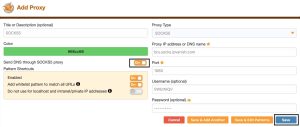
IPRoyal has up to 75 SOCKS5 proxy servers, as you also can see in your SOCKS5 Proxy tab, You are free to pick any Proxy Address or Server address.
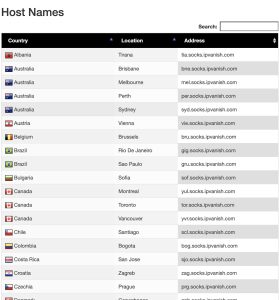
Step 7: Get your SOCKs5 username and password on your IPRoyal account dashboard, just log in to your IPRoyal account and navigate to the SOCKS5 Proxy tab as you can see below.
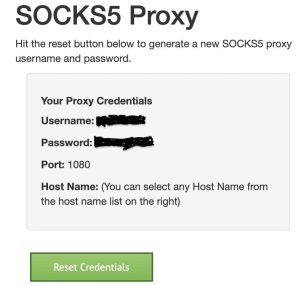
Step 8: Enable the button that’s adjacent to “Send DNS through SOCKS5 Proxy” and then click the Save button to save the credentials you’ve provided.
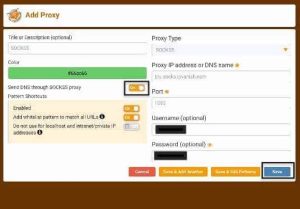
Step 9: Make sure you change the “Turn Off (Use Firefox Settings)” to “SOCKS5” option.
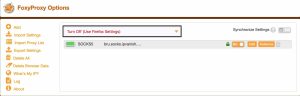
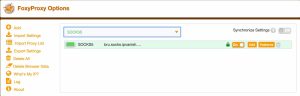
Step 10: And lastly, Click on the What’s My IP menu option, that’s on the left side to confirm if the proxy is properly configured.
If you’ve done it correctly, you will be connected and get redirected to a new tab that shows your new IPRoyal IP address details.
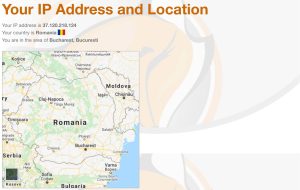
That’s all about the socks5 proxy configuration, but wait this setup is for laptops and computers only, how do we go about setting sock5 proxy on Android then?
Here’s how;
How to use socks5 proxy for Android
This process is the same process as the above guide, but I will still show you how it’s done on Android anyway.
Step 1: Download Firefox browser, click the three dots to will show Firefox browser options, then click on the Add-ons button there to open up the Firefox extension store.
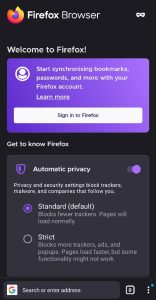

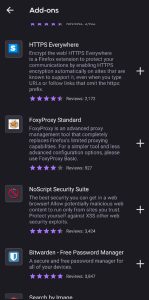
Step 2: Click the + button next to the FoxyProxy Standard extension, and a pop-up box will show up having the Add button.
Click on the Add button and the FoxyProxy extension will be downloaded and enabled just as you can see in the images below.
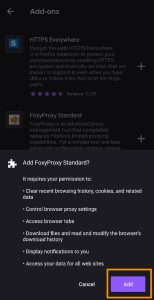

Step 3: Once the FoxyProxy Extension is enabled, click on it and a menu will appear, you will see the Settings option, click on it, then we can move to the configurations now.
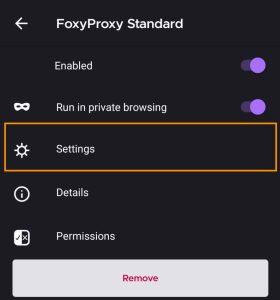
Step 4: Provide the following details as shown below;
- Proxy Title: (optional)
- Proxy Type: SOCKS5
- Proxy IP address or DNS name:
- Port: 1080
- Username: Your IPRoyal sock5 username
- Password: Your IPRoyal sock5 password
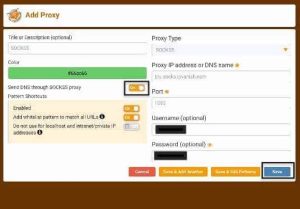
Step 5: You can find your IPRoyal socks5 username and password in your IPRoyal dashboard on the SOCKS5 Proxy tab.
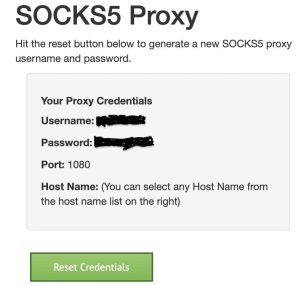
Step 6: Make sure you enable the option of “Send DNS through SOCKS5 Proxy“, then click the Save button.
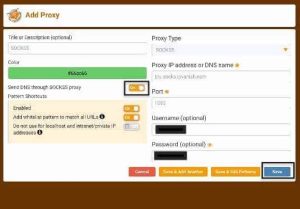
Step 7: Make sure you change the “Turn Off (Use Firefox Settings)” to the “SOCKS5” option

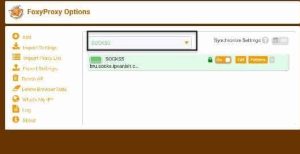
Step 8: Finally, click on What’s My IP Address to check if everything you’ve set up is okay and working.
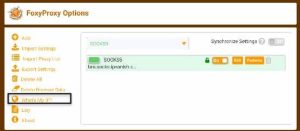
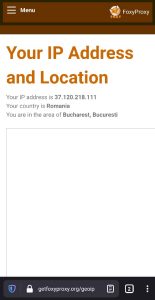
Peace out.
Frequently Asked Questions about SOCKs5 Proxy
Why do you need SOCKS5?
SOCKS5 is an internet protocol that helps your computer to use the internet in disguise, your real IP will be hidden and a proxy IP gets reflected, It will show people an IP address that you are not really using. This is useful while hiding your identity online
Can I use VPN and SOCKS5?
Yes, you can, VPNs like NordVPN they work better with these SOCKS5 proxies and the presence of a VPN to improve your security.