Let’s talk about privacy and online anonymity.
You might have been practicing a lot of privacy guides you find online.
But that doesn’t mean you have that 100% privacy and anonymity, that’s it.
There is much going on behind your mobile devices. much going on behind your Systems that you don’t have an idea of, it’s not about masking your IP address all the time.
Checking what my IP is and seeing your IP change to another location doesn’t mean you are 100% safe online.
So How can we protect our privacy when online? or better still How can we improve our online security?
Here I will share with you 8 tips to protect and improve your Online Privacy.
Here we go,
- Monitor the permission requested by applications
- You are Using VPNs wrongly
- Stop Images leaking your data
- Security by Removal(Remove what you no longer need)
- Security by Absence
- Be discrete about your personal information
- Sharing Less will save you
- VPN alone doesn’t make you secure
1# Monitor the permission requested by applications:
This is something most people don’t look at which makes it easy for snoopers to get all they want from you.
because they know you will never pay attention to it.
You are installing an application or using a service on your phone, and a warning or error message popped up, instead of seeing what it is, you skipped it and continued with what you were doing
Or you are installing an application and the app request for permission to features like location, camera, messages, and phone logs.
But you never give it a second thought, the rush of using the app made you click “Allow”.
Well, let’s agree you made these mistakes due to ignorance or due to non-awareness, but it’s not too late for us to fix this.
Now go to your mobile device settings, navigate to your “apps and notification settings“, and look for the “Advanced” option, there you will locate the “Permission Manager” option where you will see apps that have permissions to your Camera, Location, Phone, and Messages.
Then ask yourself these questions;
- Why does this app need permission to my camera?
- What is the function of the app that’s using my location permission?
- Is it that this app can’t work without my location access or what?
In apps like Chrome, you can disable the location permission. Google apps shouldn’t have access to cameras or locations Facebook can work without having access to location, call logs or microphone access.
Even the Camera application doesn’t need to have access to the location settings all time. you can set it to “Allowed Only While In Use”.
Game applications don’t need anything to do with your Call logs either.
So take a few seconds of your time and find those snoopy apps that are asking more than what they need.
Always check the permissions the application you using have on your mobile device - Don't lose your privacyClick To Tweet2# You are Using VPNs wrongly:
A friend of mine shared a post on his status saying VPNs are dead, They don’t work, but to be honest with you all, they still work.
it’s just that you guys are using the wrong VPN and you are implementing the wrong browser settings.
There are thousands of reviews about VPNs out there but most of them are not giving their reviews in the privacy sections. they are just giving reviews based on the accessibility of websites or using VPNs to watch Netflix, Prices, and so on.
Some VPN companies share their logs with governmental bodies. when they get threatened, a lot of cases like that, even PureVPN, but they will tell you, Zero Logs, lol
Recently 7 no logs policy VPN just exposed 1.2 TB of their user’s data to public access. namely FAST VPN, Free VPN, Super VPN, Flash VPN, Secure VPN, and Rabbit VPN.
So if you are using any of those, it’s time to put a stop.
But which VPN is then okay to use?
Yeah, that’s a good question, so far so good, NordVPN wins the race.
These guys don’t just offer VPN service. they offer Proxy services too and they have a Zero Log Policy which i is genuine.
Also, I will be sharing my own insight on VPNs and proxies in the next posts, so stay tuned
But after getting this VPN, how do you set things up on your device to meet that privacy level you seek?
That brings us to Firefox Browser. I don’t know if you heard about Chrome getting sued when caught tracking users in Incognito mode.
We all thought Incognito is for private browsing and yet these guys are still peeping at us.
Well, switching Browsers can be hard for those die-hard Chrome users. I have been there too, but try it and you won’t regret it.
But for those of you that have switched to Firefox, go to Firefox Add-ons Manager and install Disable WebRTC extension.
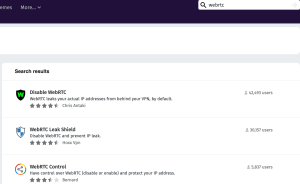
Because WebRTC is a technology used by websites to make direct connections between their servers and your web browser and these connections will ignore your network settings and may even evade your VPN.
So you need to disable it, once you install the “Disable WebRTC” extension on Firefox, activate it and you are good to go.
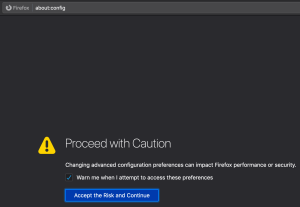
Or better still, type “about:config” into the address bar and then click the button on the warning page that says “I accept the risk!” If you just make the specified change, your browser’s performance won’t get affected in any way.
On the spreadsheet-style page that opens, type “media.peerconnection.enabled” in the search field. That term should now be the only thing that appears under “Preference Name.” On the right side of that row, under “Value”, it will say “true” if WebRTC is been enabled.
![]()
So at the other end, you will see this arrow-like button, click on it to change it to “false”
For those die-hard Chrome Users that can’t leave. it’s okay, you can also Disable WebRTC on Chrome by going to the Google Chrome web store.
In the search field on that page, type “WebRTC Control” The browser extension should be the first result.
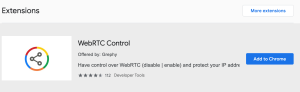
All you have to do to enable it is click “Add to Chrome,” then click “Add extension” in the dialogue box that opens.
WebRTC Control will install and Chrome will open a new page that includes some extra information about the browser extension.
You can read up on the extension or you can right-click on its icon in the upper-right corner of the browser to change its options. But
All you need to do is ensure that the icon is blue. That means WebRTC Control is been enabled and is doing its job.
Left-clicking on it will turn the icon grey and disable the extension in case you need to open a direct connection with another server.
And now you are good to go out there anonymously and your IP will get masked without leaks, So if you want to switch to another VPN, try switching to NordVPN.
3# Images leak your data:
Most of you don’t know images can be dangerous also in privacy.
Images carry metadata that says a lot about you.
If you pay close attention. you will see that your device camera won’t work without having access to location permission.
And if your own camera works without asking for location permission. that will it limits the data that the image carries.
So if you want to see what information the images you took carry.
Goto EXIF info and upload your image or insert the image URL and you will see the data people will get about you if you share that image online.
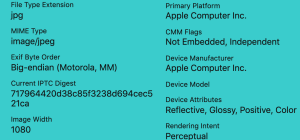
There is much info in the pics, I have to crop those sides so I won’t violate the image owner’s privacy.
Now you see images carry data about you, but how will you remove this metadata of a thing from your images all time?
For Android users, you can use ExifRemover
For IOS users, you can check this guide here
For Windows and Linux users check here
For Mac OS users, check out MAT2
What about Screenshotted Images? Yeah, they carry metadata also, like phone type, but I don’t think they carry location data at all.
So what is the main solution to all this? always remove Exif data from images.
4# Remove what you no longer need:
It’s important to clean up our PCs and mobile devices regularly. Because All software has vulnerabilities and these apps can go rogue.
This means the less software we have running. The smaller the chances of getting compromised.
Also, you need to make sure that you don’t leave any sensitive files on your devices or drive unencrypted.
In short. This is called Security by removal.
Remove it all, Clean them up
- user accounts you no longer use
- the software you no longer use on your pc
- redundant apps on your mobile devices
- unnecessary third-party apps that have access to other apps
- unnecessary third-party services that have access to your Twitter accounts or Facebook
- files or documents that contain sensitive information
5# Don’t create it in the first place:
This is called Security by absence: you can’t get hacked through what you don’t have. So it’s better not to create accounts you don’t need and be strict with the apps that you install.
- Only create accounts that you really need.
- Only install the software that you really need
- Revise your accounts and software regularly and remove what you no longer use
6# Be discrete about your personal information:
What information of yours do you share out online?
Always put in mind that no platform is safe from getting breached. if the platform you shared data about your life identity with gets breached and their user’s details get dumped online.
Will you be okay with that? NO
So whenever you are about to use a service online, be mindful of what you put in their forms. if they ask for information that you can’t afford the public to know about, then don’t fill it.
Instead, find other platforms that offer this service without asking for much personal info. or better still provide some non-beneficial info in those form spaces.
7# Sharing Less will save you:
This is what some of you don’t know, once you push something out there on the internet, you can’t pull it back to the trash bin.
We have some bots that crawl and make copies of the content. we have archive platforms that keep records of a page even when they get deleted.
So be mindful of what you share. don’t let anxiety push you to share things you might be deleting in a few seconds of sharing after realizing the public doesn’t need to know.
8# VPN alone doesn’t make you secure:
VPNs will only provide you privacy from your ISP, on a public Wi-Fi network, or while torrenting files.
VPN may be the solution for some of you. but for those who wish to talk and share highly sensitive info to the world and are scared of not letting people know who they are.
These people will need to go beyond just VPNs. You need to adopt using the Tor Browser.
You can download the Tor browser for any device over the Tor project
Conclusion
These few tips should get you started about gaining back your privacy.
So don’t just read, go implement this and gain your privacy back, there will always be mass surveillance. because the government won’t stop spying on its citizens.
You can never stop them, but you can shield yourself away from the millions of people they will be watching.
Well, some people will say “I have nothing to hide“. so am totally free, well you are free, but you will never know the power of privacy until you lose it.





Great information! 👍